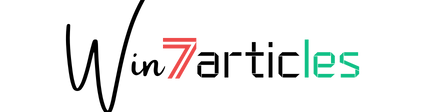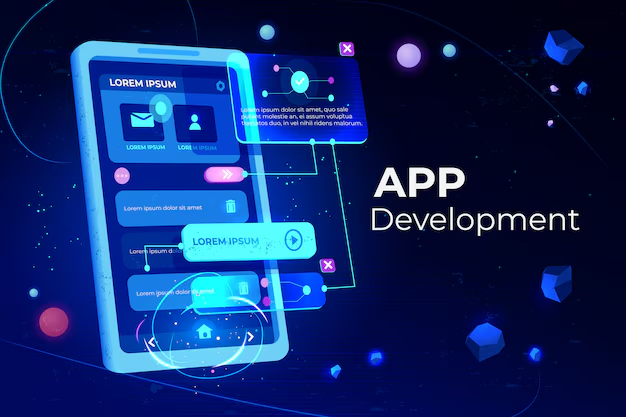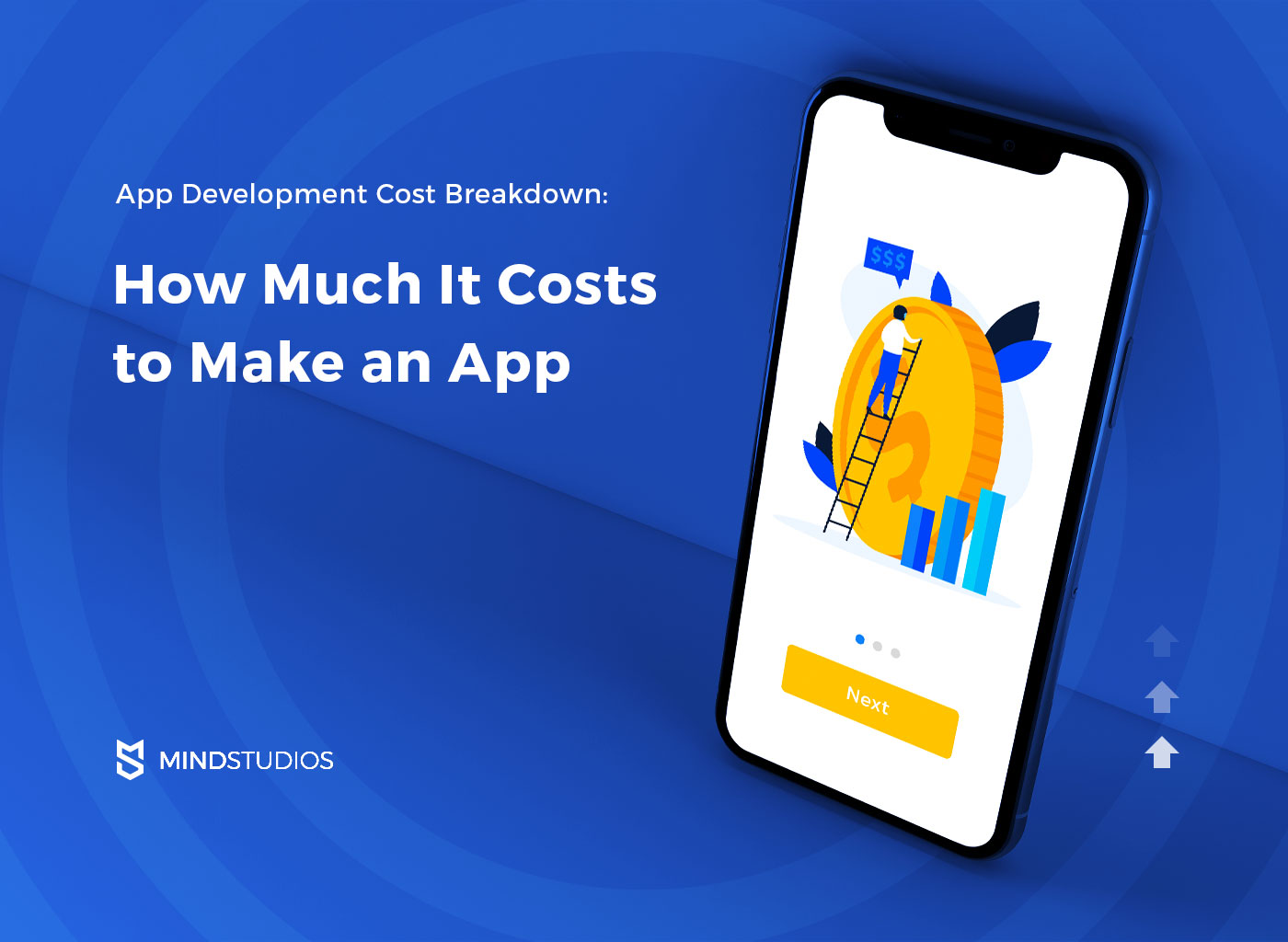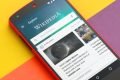Beyond bookmarks: The 4 best read it later apps in 2021
- May 18, 2022
- 0

Reading things online is more interesting than most jobs. It’s a big problem, and read it later apps are the solution.
If you stumble upon an interesting article, or if someone sends one to you, you can send the article to a reading queue. Then, when you’re done being productive, you can read everything you saved, all in one place. Even better, the articles are presented cleanly—all the sidebars and ads that clutter the modern web are stripped away. You can even read offline, if need be.
We considered over 20 read it later apps, and after extensive testing, here are the four best.
If you’re just looking for a bookmarking app, which stores links to articles but doesn’t let you read them from within the app, here are our picks for the best bookmark and archiving apps.
Contents
What makes a great read it later app?
Read it later apps do one thing: store articles you intend to read later. This is different from bookmarking apps, which simply store links to those articles, and different from note-taking apps, which can be used for clipping articles but aren’t primarily designed with reading in mind.
So, what makes the best dedicated read it later app? I’m glad you asked. To us, the best read it later apps:
-
Let you save articles in one click. Ideally there’s a browser extension and a mobile app, but bookmarklets work in a pinch.
-
Download those articles for offline reading on your phone, tablet, eReader, and (ideally) computer for offline reading.
-
Offer custom typography and color schemes. At the very least, there should be both a dark and a light mode, but the more options the better.
-
Make it easy to organize your archive of articles. Tags and folders are both great, and ideally you can also highlight things for future reference.
-
Work on as many platforms as possible. You need to be able to save an article on one device and read it on another, seamlessly.
We tested the most popular apps on the market using these criteria. Two—Pocket and Instapaper—rose to the top for all criteria, and we included two other apps whose unique features make up for the lack of breadth.
The best read it later app for turning articles into a podcast
Pocket (Android, iOS, Mac, Chrome, Web)
Pocket is the most feature-complete read it later app on the market. There are apps for every browser and mobile operating system you’ve ever heard of (and a few that you haven’t). A surprising number of apps also have a Pocket integration built in, thanks to a robust API. You won’t have any trouble sending articles to Pocket.
You also won’t have any problem reading those articles—they’re extracted cleanly and show in a clutter-free environment. You can also control how your articles look: there’s a dark, paper, and light color scheme, along with a couple of font choices in the free version.
Pocket is built for reading, but it can also read to you using a surprisingly lifelike text-to-speech engine. Tap the audio button in the mobile app, and your phone will read articles to you. The voices are passable, if a little robotic, and you can adjust the playback speed if need be. It’s the best way to turn an article into a podcast short of hiring voice actors, and perfect if you want to cook dinner or go for a walk while catching up on your reading.
There are also plenty of options for sorting your reading list after reading. The main reading list is meant for articles you haven’t read yet—you can archive things you’re done reading, keeping this list as an inbox of articles for later. You can mark archived articles as favorites for future reference, then organize them using tags. You can also highlight key phrases as you read, allowing you to reference them later.
Want to do more with your articles? Connect Pocket to your favorite apps through Zapier. You can create automated workflows that automatically send links from tweets you like over to Pocket, or even send every article in an RSS feed over. Those are just examples—you can customize your workflow with thousands of apps.
Best read it later app for speed reading
Instapaper (Web, iOS, Android, Kindle)
Instapaper, more than any app I can think of, is all about simplicity. There’s not a lot of color or graphics in the user interface—the focus is entirely on text. This is an app designed with readers in mind, which makes sense given what it’s for.
Saving articles is simple thanks to extensions for every major browser, and there’s a bookmark you can use if that doesn’t work for you. Reading happens in the mobile apps for Android and iOS, both of which support offline reading, or on the website if you’re on your computer. The reading experience is clean, with custom font and color choices.
The unique feature here is the speed reading button, which flashes one word at a time in quick succession. You can adjust the speed, if you want, but the idea is that this forces you to keep reading in a way that results in getting through articles more quickly. It’s interesting but probably not for everyone.
There are also plenty of tools for organizing your articles. The Home screen is meant to contain articles you haven’t read yet, and you can archive articles when you’re done. There’s a folder for articles you “liked” by default, and you can also add as many folders as you like for sorting articles by topic.
There are a few features offered by Instapaper that Pocket doesn’t have. You can highlight quotes in an article, as in Pocket, but you can also add notes, which Pocket doesn’t offer. You can also browse all of your highlights and notes in one place, without having to open the articles again. This makes Instapaper a great way to review your thoughts after reading. Instapaper also offers built-in support for sending articles to a Kindle eReader. If any of these features appeal to you, Instapaper is probably the app for you.
You can automate your reading workflows with Instapaper’s Zapier integrations, which let you do things like automatically send articles from tweets you like over to Instapaper or send every article from an RSS feed to your reading list. You can customize these workflows to use your favorite apps.
Best read it later app for using your inbox as your reading list
EmailThis (Web)
The problem with most read it later apps is that you need to remember to open the app and actually read things. EmailThis solves this problem by putting articles in a place you already look regularly: your email inbox.
Install the browser extension or use the bookmarklet to save articles. There’s no website or app you can use to browse things you’ve saved—instead, the articles are sent to your email address.
This isn’t for everyone: lots of people would rather not fill their email inbox with stuff to read on top of everything else. But think about it: email newsletters are an increasingly common way to keep up with the news, and mobile devices are set up to download emails for offline reading already. Why not also use your inbox to keep track of long-form articles you want to read?
There’s not much in the way of custom font choices, outside of how you’ve configured your email app. And there’s no built-in option for sorting your articles after you’ve read them, although you could use dedicated folders or labels in your inbox to sort articles after you’re done reading them. But these downsides are potentially outweighed by simplicity—you can keep track of things you want to read without having to remember to check yet another app. That’s valuable.
Best read it later app for Apple loyalists
Safari Reading List (Mac, iOS)
Safari is the default browser on Apple devices, and it comes with a built-in reading list that automatically syncs between all of your devices. It’s not the most advanced read it later service, granted, but you can use it right now without having to install any software. Just tap the + button in the address bar to add an article on your Mac, or on mobile, find the Add to Reading List option in the Share menu. Articles can optionally be saved for offline reading, and using Safari’s Reader Mode, you can customize the colors and fonts.
Articles are listed chronologically, and there’s not really any way to organize them other than archiving. There’s a search feature, though, so you should be able to find old articles easily enough. It’s not the most robust tool, but it works.
Other apps you can use to read it later
Read it later apps aren’t the only tools for the job—they’re just the ones that are built with reading in mind. Having said that, some other categories of apps could work for you. Here are a few worth thinking about.
-
Note-taking apps like OneNote and Evernote offer web clippers, which extract articles and save them for future reference. The downside: they’re not designed with the reading experience in mind. Still, they might work for you, particularly if you wanted to mark up and edit the articles anyway. Check out our list of the best note-taking apps if you’re curious.
-
Bookmarking apps like Pinboard and Google Bookmarks can also be used to keep track of articles you want to read. They don’t extract your articles for offline reading, or offer custom fonts and color schemes, but they make up for that with organizational features. Check out our list of the best bookmark apps to learn more.
-
Amazon offers a free Send to Kindle tool, which sends articles to the popular eInk devices as well as the Kindle app. We think Kindle users are better off using Instapaper for this, but Amazon’s offering is simpler if sending articles to your Kindle is all you care about. It’s not a complete read it later service, and it doesn’t seem to be actively maintained, but it works.