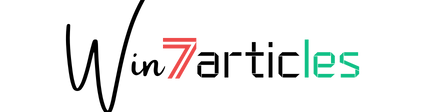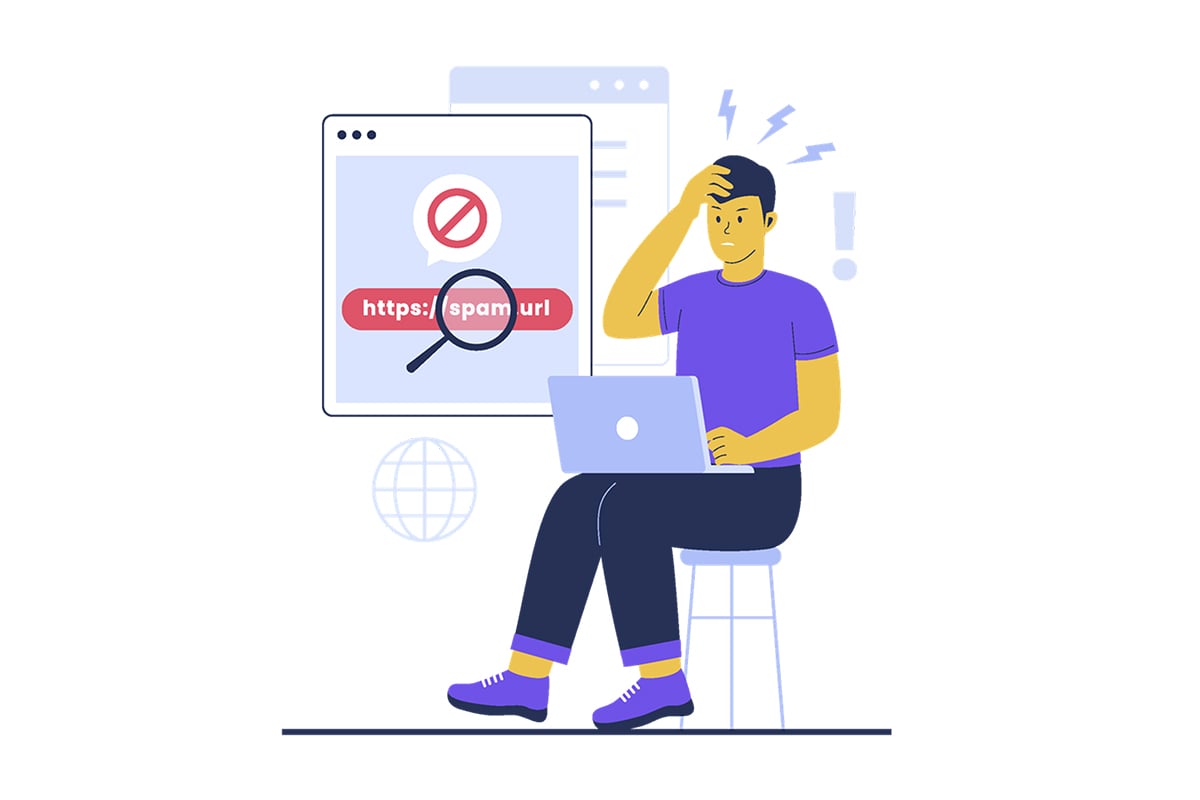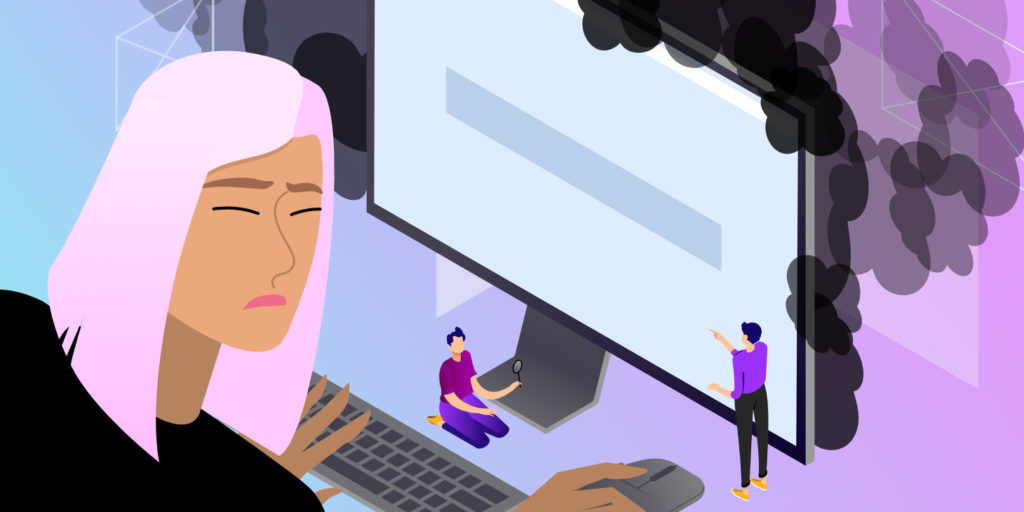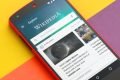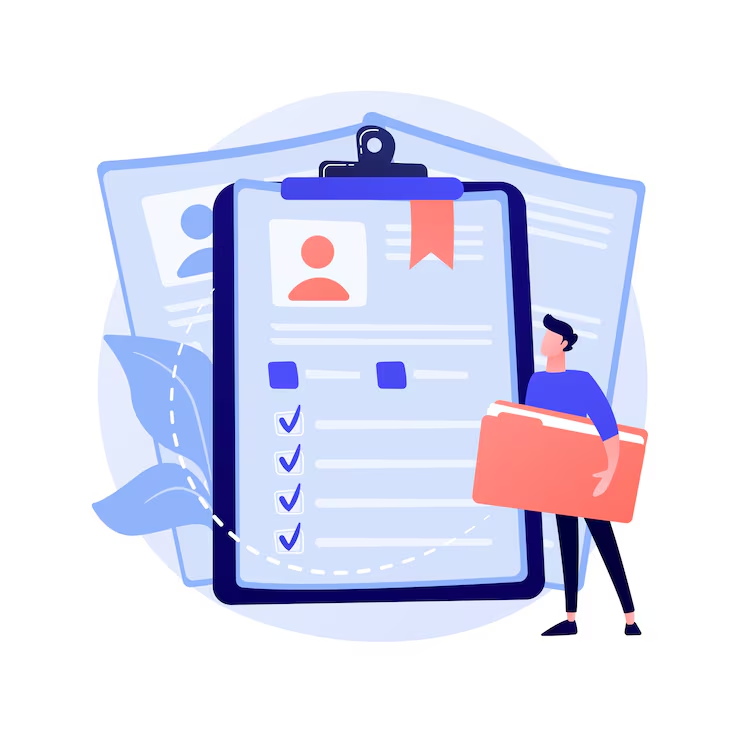Mobikin doctor for Android – How to recover deleted contacts from Android
- July 28, 2015
- 0
A lot of people use Android smartphones and Android operating system is one of the most used mobile operating system out in the whole world. Android smartphones come with powerful hardware which leaves the necessity of other things to carry with us while travelling like phonebooks. Gone are the days when people used to carry phonebooks with them along with their mobile phones just to keep important contact information with them. We store all the contacts on our Android device as they come with good internal storage and many devices also come with the option to add an external micro SD card.

What would happen if you lose any piece of detail which is stored in your Android device? Your life might turn upside down and the worst part is losing your contacts as contactsare very important. There are times when you accidently delete the contacts which are stored on your mobile phone or your phone gets corrupted. What can one simply do at this point?You need to seek some professional help to recover deleted contacts from android. Mobikin doctor for android is one stop solution which will help you in recovering the data which you lost from your Android device. The software is compatible with different Android smartphones and can work on different android operating systems. Using Mobikin doctor for Android you can recover up to 8 types of files from your Android device. Follow the step by step guide shared below to recover deleted contacts from Android.
How to recover deleted contacts from Android
Before you start using this software with your Android device make sure your device is rooted and you are having root access on it. By rooting we mean to say getting the root privileges. It is easy to root any Android device and you can take help of Google in finding the root for your device. Once rooted you can follow the step by step guide shared below.
- The first step includes downloading of the software and then installing it on your PC. To download Mobikin doctor for Android for Windows operating system from official site.
- Once downloaded you are ready to install it on your PC.
- After you have installed Mobikin doctor for Android on your PC start the software.
- Enable USB debugging on your Android device by going to the Settings menu of your device.
- Now you are ready to connect your device with your PC.
- Once your device has been identified you will be able to see all the contents of it in the software.
- Now from the left side menu select Contacts option. This will display all the contacts which are present on your Android device.
- Check the boxes of the contacts which you want to recover on your PC. Once you have selected all the contacts click on Recover option present at the top.
This will start the recovery process and all the contacts will be recovered on your PC.